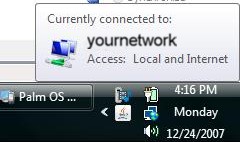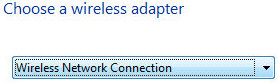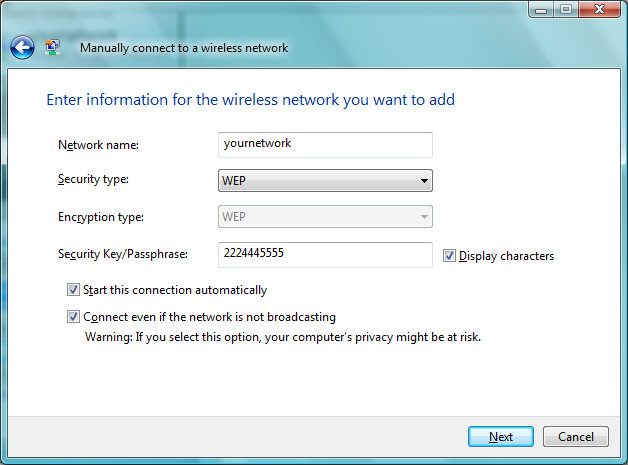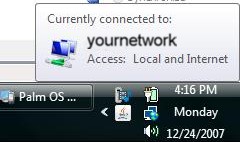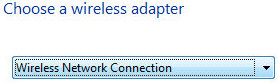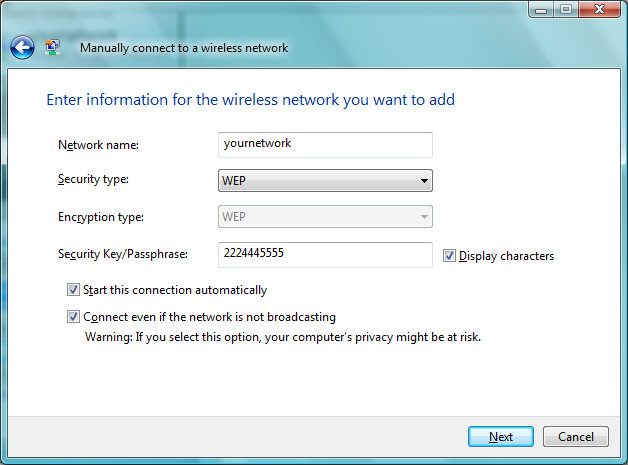Technology Instructions
[ Home ] [ Automotive Tips and Repair Instructions ] [ Computer Tips & Instructions ] [ Household Repairs ] [ Real Estate Professionals ]
NOTICE
These instructions are offered "As Is" and at your own risk. AtTheTipWebs.com,
any of our staff members, affiliates, etc. are not responsible for any problems
that may occur as a result of the use of these instructions, tips, procedures, etc., nor do we offer any support of any
kind by phone, visit, or by e-mail, etc. By using these instructions, tips,
procedures, etc., you accept all
responsibility and liability for the results that occur.
Wireless Network Connection
Connecting Another Computer To Your
Wireless Network
These step by step instructions will guide you through connecting an
additional computer to your existing wireless network, even if the router is not
BROADCASTING the name of the network. These instructions are for Microsoft Vista
operating system but are similar to the XP operating system.
- Make sure you have your normal computer on and connected to your
wireless network.
- At your normal computer, put your pointer over your network
connection icon to see the name of your network. Below you can see it
named "yournetwork".
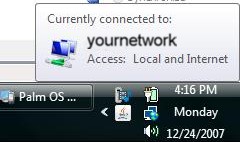
- Go to the computer that you want to connect to the wireless network
and click START, then CONNECT TO.
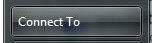
- Click on SET UP A CONNECTION OR NETWORK.

- Click on MANUALLY CONNECT TO A WIRELESS NETWORK

- Then click the NEXT button.

- Choose WIRELESS NETWORK CONNECTION from the drop down list.
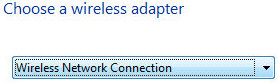
- Then choose NEXT.

- Enter your network name (that you got from the other computer) in
the NETWORK NAME blank, then choose the security type in the drop down
list under the Network name (this will usually be WEP), then type in the
security key (usually a 10 alpha/numeric code), make sure both boxes are
checked below, then click NEXT.
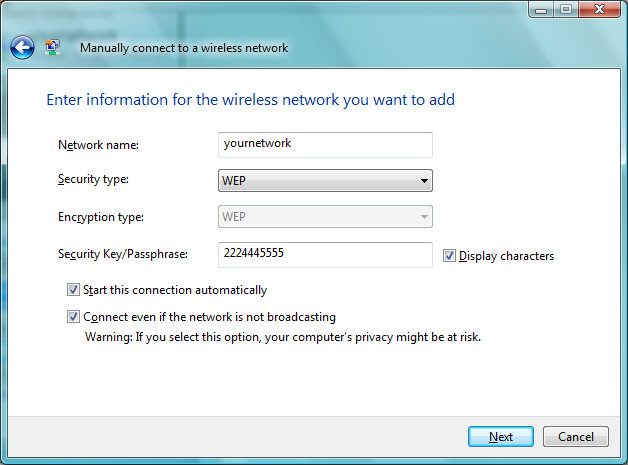
- In the next window, choose the CONNECT TO option.

- In the next window you should see the new network connection that
you set up even if it is not broadcasted by the router. If necessary
click CONNECT and give the computer 30 seconds to connect to your
network.
- Please leave a tip, see the bottom of this page.
These instructions were modified on
07/30/2010.
I hope these instructions were helpful to you. Please take a minute and leave
me a donation, yes I do need it.
Click Here.