Shoping on the Internet - Security Tip
Internet shopping is a great way to find exactly what you need and often times save money. A friend purchase a very nice digital camera for $500, I purchase the same exact camera, brand new with free re-chargeable batteries & car charger for $249, with no shipping charges (took 3 days to arrive). With those kinds of savings it may be worth doing it, as long as you do it safely.
It works great if you already know what you want to purchase. For instance, if you want a certain model camera you can go to the shopping area of a search engine and type it in and it will show you a list of supplies and often their user rating.
- Go to a search engine like Yahoo, MSN, Aol, etc. In the
picture below you can see a lot of links, one that is purple and
underlined is Shopping, click
it.
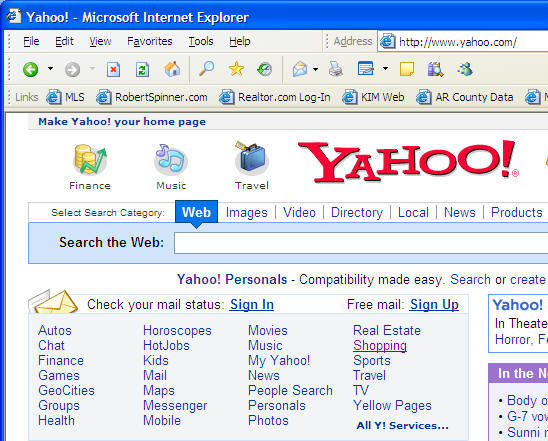
- On the next page you can choose a category or type in the item
you want to purchase. Often the category page will have shopping
tips, top 10 list, reviews, etc. If you decide to enter an item in
the search box, enter the item
and click the search button.

- The next page will show you the search results and often the
supplies user rating.
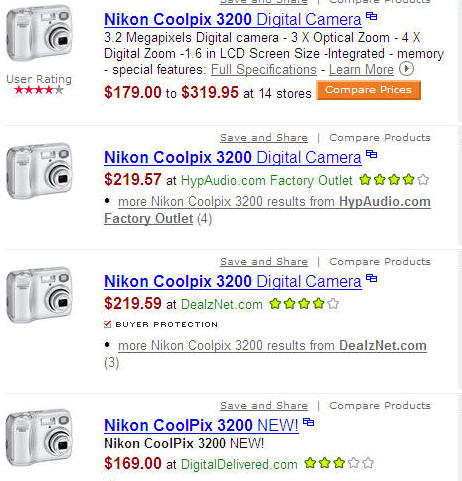
- Click on the link for the supplier you want to consider. Some
sites will even have a toll free number that you can call.
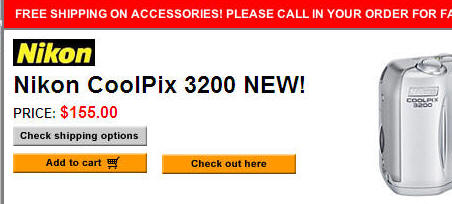
- If you like what you see, click the Ad
to cart button.

- If you are done shopping on that site you should click the
Check out here button.

- The next page you will see is a confirmation page. It shows
everything in your on-line shopping for that site. There you can
often choose to remove an item, continue shopping or do your final
check out. Click the Check Out
button.

- WARNING: There are two things to look
for before you enter your credit card number:
1. The web address you see will have https: in front of the url addres.

2. You should see a lock at the bottom right corner of the web browser you are using.
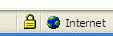
If you do not see one or both of these security features, do not enter your credit card info.
You may not see the lock at the bottom if the screen if the Status Bar view option is turned off on your browser settings. To check this, on the top menu click View, Status Bar should be checked.
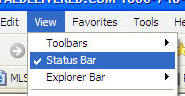
- If you see the security features for website you are on, it should be safe to enter your credit card information and proceed with your on-line order. Enter your information and proceed. You will have to enter information on a page or two and click NEXT, PROCEED, CONTINUE, ETC.
- NOTE: Every once in a while you may experience an error page
letting you know that the computer can not find the next page. If
that happens, chances are your purchase did not go through. You
should close the browser and start over. Click the red X.

- Once you finish checking out you will have the option to print your receipt page. Print it and save it for your proof of purchase.
- For security reasons, it is always best to close the internet
browser when you finish a credit card, or security transaction so
click the red X to end your
transaction.

- Please leave a tip, see the bottom of this page.
End of instructions.